In the past few months clients are coming to me telling the load speed of their website is so bad making potential customers leave. When I checked the website I see caching plugins currently active and upon checking the settings most of the time it is only using the default settings , commonly just checking “Enable Caching” and leave the other optimize settings uncheck. Several clients of mine have more than 1 cache plugin thinking it will help the website load speed which is just not ideal because a WordPress website just need one cache plugin.
The most common cache plugin and optimization I saw being combine is Autoptimize plugin and another cache plugin. Autoptimize is used mainly for minifying CSS, HTML and Javascript of the website. I am not against using Autoptimize plugin in fact it is a handy plugin if you want to increase website site a bit. Most of the WordPress cache plugins have a built-in optimization for CSS, HTML and Javascript already so no need to use Autoptimize.
Elements to consider why your website is still slow after optimization
Website hosting and location plays a crucial part in terms of your website speed. Take for example one client of mine asked me why do the result in Google PageSpeed Insights only increase a bit after the optimization and when I asked him about the hosting environment of his website he told me he is using a shared hosting from a website company that is $2.99/month which is not ideal if you are having a WooCommerce website and using a shared hosting. The next thing I told him to do if he consider is to transfer to a new hosting company which he gladly asked me to setup. Having a $10 VPS from my provider and configure it properly made my client so happy with the results and the new website speed.
WordPress Cache plugin ranking
The ranking is base on my experience using the plugins in the past years I have been using them. I am no way affiliated with the said plugin so my ranking and feedback is solely on my own experience.
- WP Rocket – A premium WordPress cache plugin that I consider my top one and go to cache plugin. Upon installing it all the necessary settings and optimization will be done right away. All you need to do if you want to increase the speed is optimize more the optimization settings. My website is currently using WP Rocket and no complain from me so far. The plugin is what I used to my clients website as well. Works out of the box upon activating and can see results right away after activating the plugin.
- WP Fastest Cache – The plugin comes with free version and comes handy if you want to optimize your website speed on the fly. The down side is most of the more powerful optimization can only be used if you are using the premium version of the plugin. Further more I find it easy to use and works out of the box same with WP Rocket.
- W3 Total Cache – Free cache plugin that works perfectly if you just want to increase website speed. The downside for me using the cache plugin is the User Interface while configuring it is a bit confusing. You will see a lot of tabs upon configuring and I say it is good plugin after all.
WP Rocket is my go to cache plugin even if you need to pay for it I say it is worth the money when you see the result.
WP Rocket Updated Settings
My personal settings using WP Rocket is simple and the settings is what I used to my clients as well. The important thing to consider as well is having a CDN activated to your website. There are several CDN service company and I myself is using the one from Amazon because of the price and the result I get from them. Without further ado here is my WP Rocket settings.
WP Rocket Cache settings
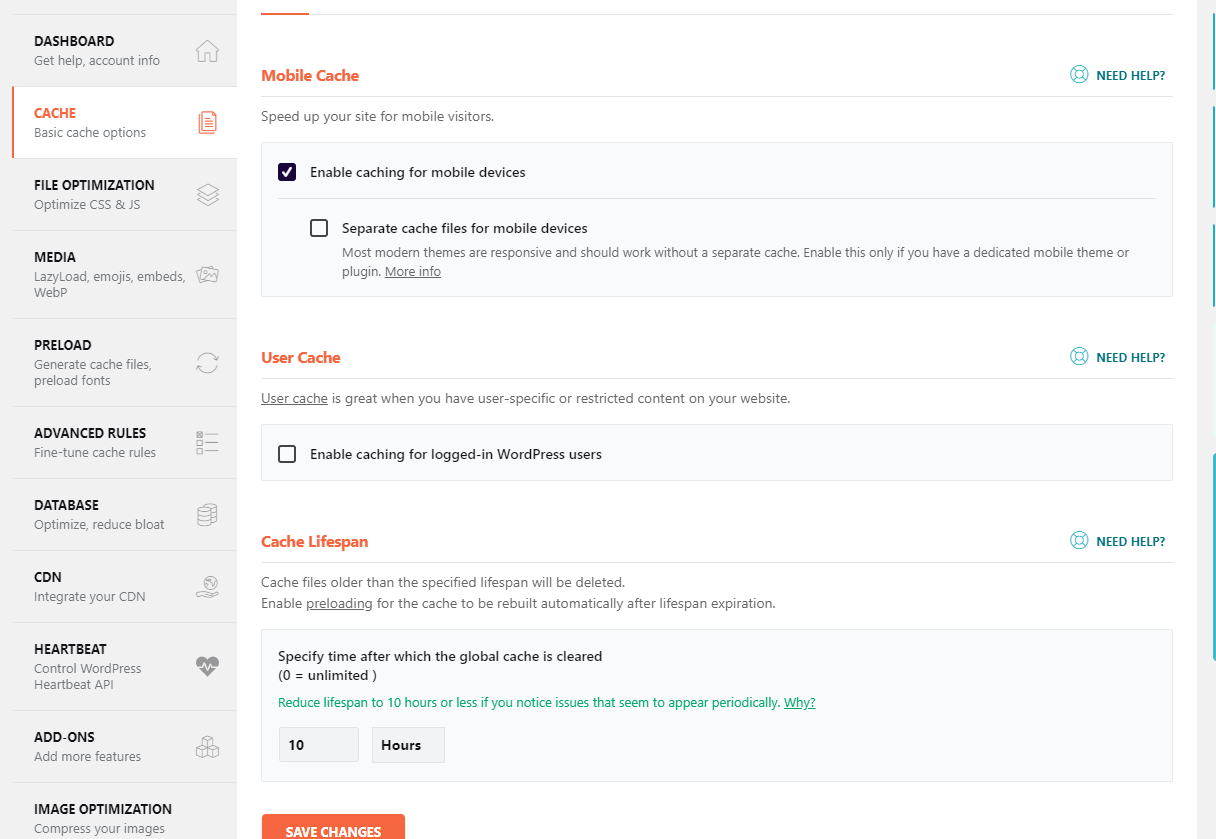
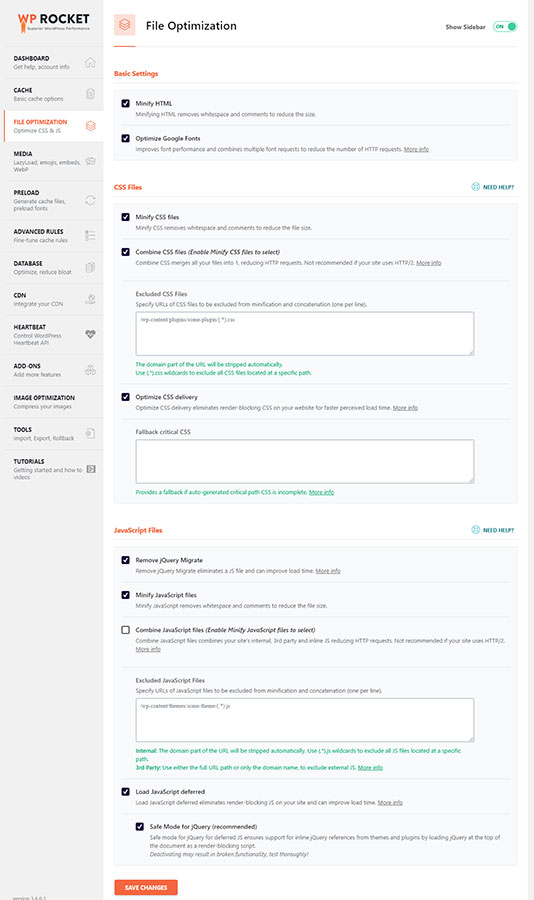
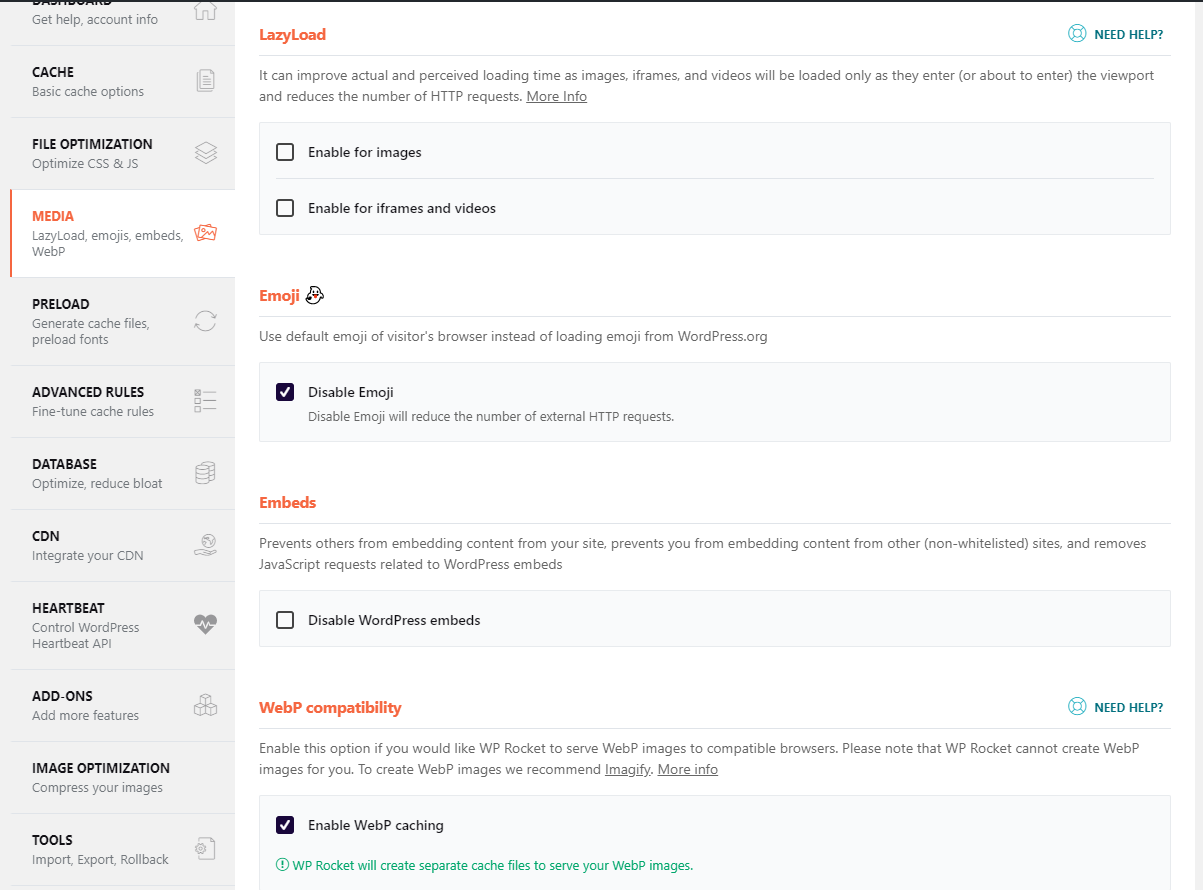
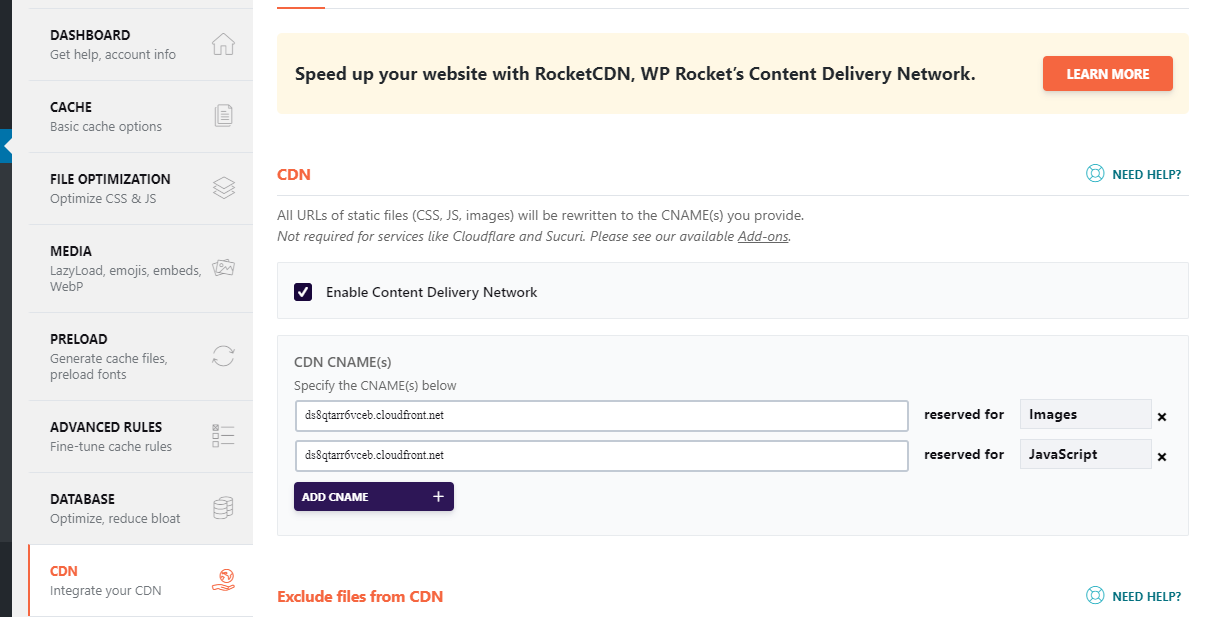
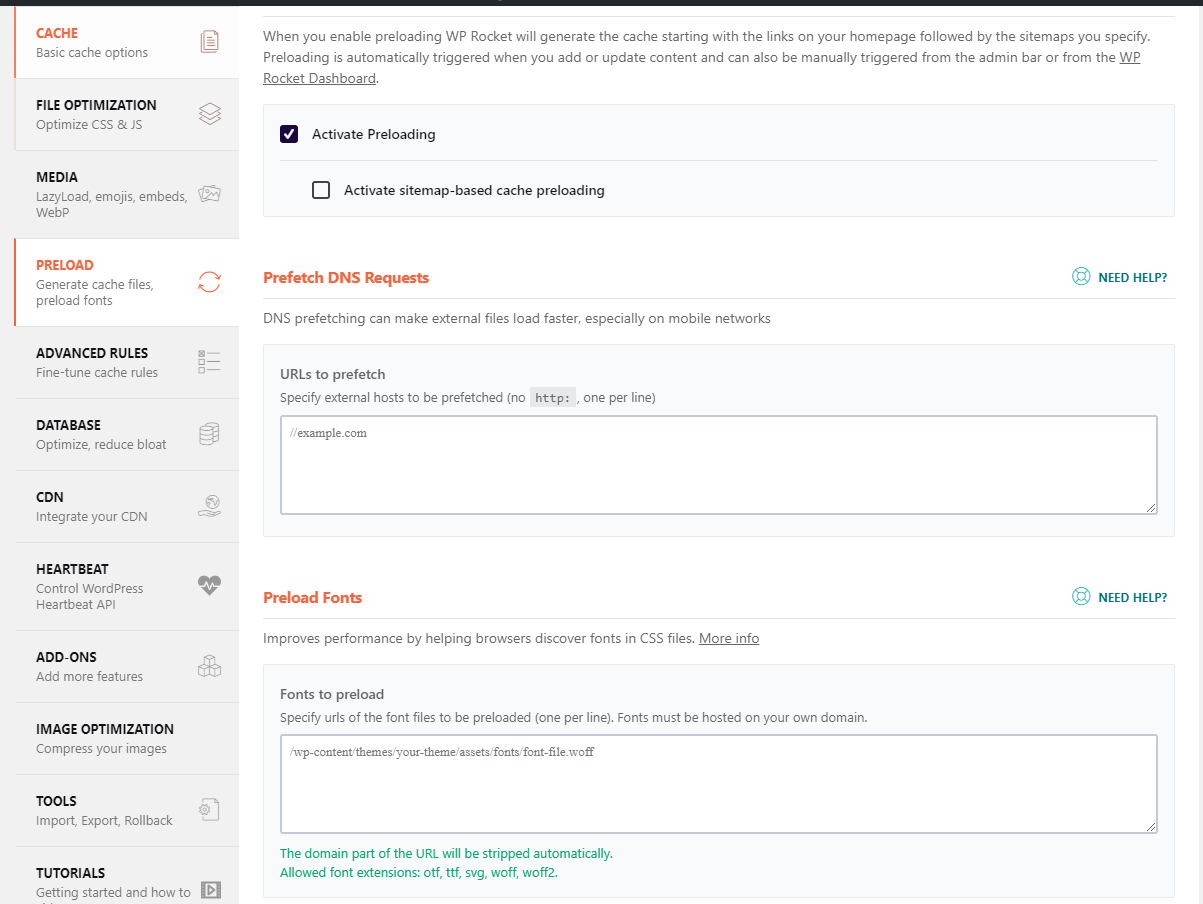
I will update the settings for WP Rocket from time to time and make sure to check it here.
